 Create Additional Volume Partition On macOS Mojave 10.14 For Catalina 10.15 🍏
Create Additional Volume Partition On macOS Mojave 10.14 For Catalina 10.15 🍏 #macoscatalina #macosmojave #jbiyolo
Hey guys. Today I will show you how to create an additional volume on macOS Mojave. This will allow you to have an operating system on each volume. For example, volume 1 will have Mojave and volume 2 will have Catalina.
macOS Catalina 10.15 is the latest operating system on the macOS. It brings many features such as Sidecar, Screentime, Music, TV, and podcasts in three all-new Mac apps. It also stops support for 32-bit programs meaning that they will no longer work on the 64bit operating system.
I am making this video so you can avoid the disappointment of your 32-bit programs no longer working. You will be able to install Catalina on the new volume you create so you can test drive your programs before you decide to fully upgrade to Catalina.
Once you have both volumes ready to use you can hold down the Option key on your keyboard when you start up on Mac to choose which Operating System to boot to.
Enjoy.
Equipment I used for this video:
MacBook Pro 2018
iMovie version 10.1.13
0 Comments